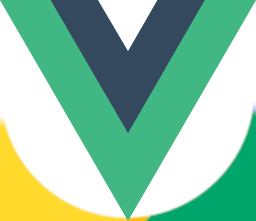# Map
Here is where you start. Here you will find some uses for Google Maps component:
# My first Google Maps component
You can create a Google Map component using GMapMap:
<!-- Notice that if no props are provided, the component will show an empty map component with default controls -->
<GMapMap :center="{ lat: 51.093048, lng: 6.84212 }" :zoom="7" />
Example on Playcode (opens new window)
# Styling your Google Maps component
You can generate custom map styles at https://mapstyle.withgoogle.com/ (opens new window).
You can provide custom styles by providing style property to the options prop:
<script setup>
import { ref } from 'vue'
const center = ref({ lat: 51.093048, lng: 6.84212 })
const markers = ref([{ position: { lat: 51.093048, lng: 6.84212 } }])
</script>
<template>
<GMapMap :center="center" :zoom="7" style="width: 500px; height: 300px">
<GMapCluster :maxZoom="12">
<GMapMarker
:key="index"
v-for="(m, index) in markers"
:position="m.position"
:clickable="true"
:draggable="true"
@click="center = m.position"
/>
</GMapCluster>
</GMapMap>
</template>
Example on Playcode (opens new window)
# Cloud-based styles with Map ID
You can manage your cloud-based styles on Google Maps Platform: Map Styles (opens new window), and your map ids on Google Maps Platform: Map Management (opens new window)
Documentation: Maps JavaScript API - Using Cloud-based maps styling (opens new window)
<template>
<GMapMap
:center="center"
:options="options"
:zoom="10"
map-type-id="terrain"
style="width: 100vw; height: 20rem"
>
</GMapMap>
</template>
<script>
export default {
data() {
return {
center: { lat: 51.093048, lng: 6.84212 },
options: {
mapId: 'xxx', //here comes your map id
},
}
},
}
</script>
# Disable UI elements
You can disable all UI components at once:
<GMapMap :center="{lat: 51.093048, lng: 6.842120}" :zoom="7" :disableDefaultUI="true" />
You can also disable specific UI components:
<GMapMap
:center="{lat: 51.093048, lng: 6.842120}"
:zoom="7"
:options="{
zoomControl: true,
mapTypeControl: true,
scaleControl: true,
streetViewControl: true,
rotateControl: true,
fullscreenControl: true,
}"
/>
# Max and Min Zoom
You can set the maximum and minimum zoom levels for the map:
<GMapMap
:center="{lat: 51.093048, lng: 6.842120}"
:zoom="7"
:maxZoom="10"
:minZoom="5" />
- Max zoom specifies how far the user can zoom in, 18-20 is normally the max.
- Min zoom is how far they can zoom out, 0-3 is normally the min.
# Access Google Maps instance
You can easily access the Map instance by accessing ref in your component:
<GMapMap
:center="{ lat: 51.093048, lng: 6.84212 }"
:zoom="7"
ref="myMapRef"
:disableDefaultUI="true"
/>